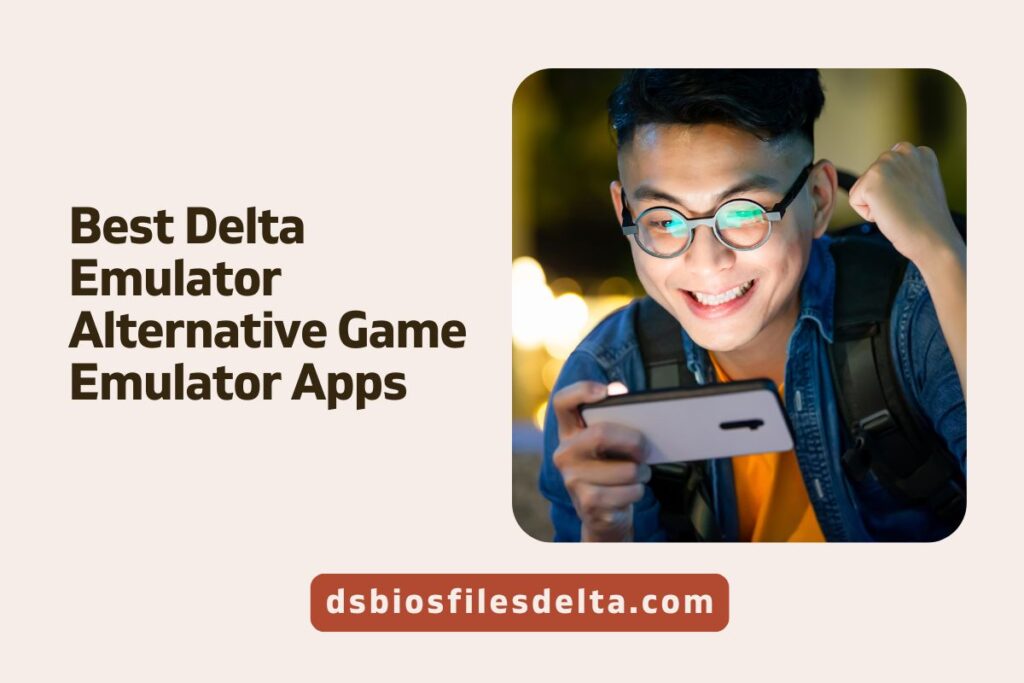Nostalgia for classic video games never seems to fade. Whether it’s the pixelated adventures of Mario or the intense battles in Street Fighter, retro games hold a special place in the hearts of gamers. But what if you want to relive those memories on your iPhone?
Fortunately, there are several ways to enjoy these timeless classics right on your modern device. In this guide, we’ll walk you through the steps to play retro games on your iPhone, covering everything from emulators to legal ways to access your favorite titles. Get ready to take a trip down memory lane!
How to Download Delta and Game ROMs
- Download Delta Emulator: Start by downloading the Delta – Game Emulator app from the App Store. It’s free and currently a top trending app!
- Download Game ROMs: Once you’ve installed the app, open it up. To play retro games on the Delta emulator, you’ll need to download game ROMs. While Riley suggests using the GB Operator to convert your old game cartridges into playable ROMs, this tool costs $49.99 plus shipping. Alternatively, you can easily find and download ROMs from the internet.
- Importing ROMs into Delta: After you’ve downloaded your ROMs, import them into the emulator. Tap the ‘+’ icon in the top right corner of the screen.
- Choose the Import Method: You’ll see two options – iTunes and Files. If you’ve downloaded the ROMs directly to your iPhone, select Files.
- Select the ROM: Navigate to your Downloads folder, find the ROM (zip file) you downloaded, and select it to start playing.
How to Download Missing Required DS Files on Delta Emulator on iPhone
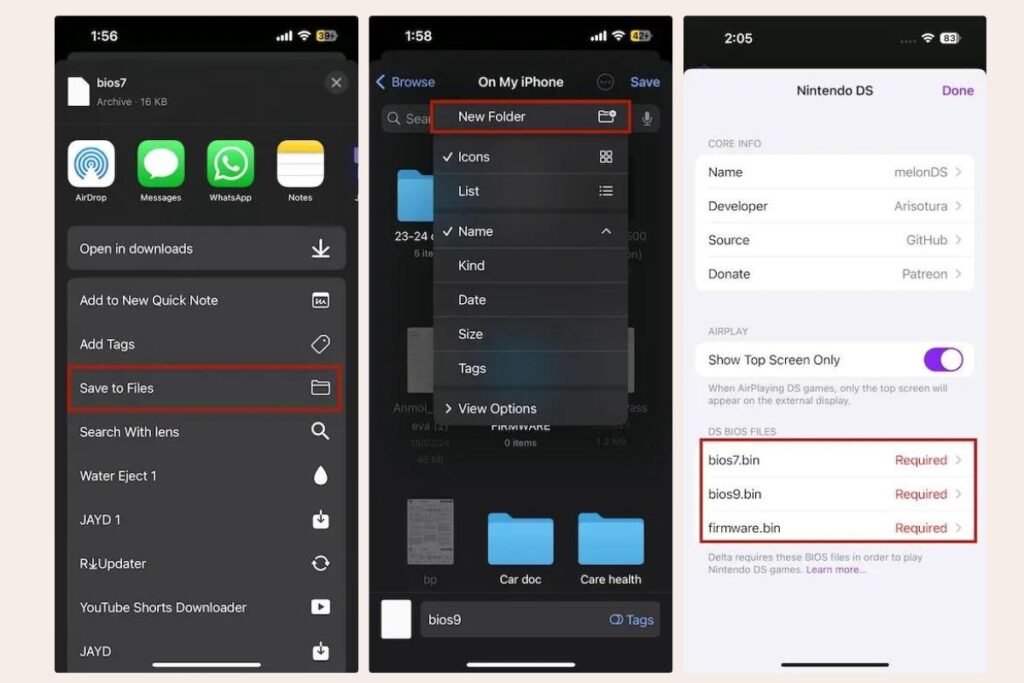
If you encounter the ‘Missing Required DS Files’ popup when trying to play a game in the Delta emulator, you’ll need to import the missing DS files to proceed.
- Download the Required DS Files: Begin by downloading the necessary DS files. These are typically BIOS files required to run DS games on the emulator.
- Save the Files on Your iPhone: Once the file is downloaded, tap on the ‘Open in…’ option from the notification in your browser, and select ‘Save to Files.’
- Create a New Folder: When the Files app opens, tap on the three-dot button in the top right corner, select ‘New Folder,’ and create a folder where you’ll save all three required DS files (usually named bios7.bin, bios9.bin, and firmware.bin).
- Import the Files into Delta Emulator: After saving the files on your iPhone, reopen the Delta Emulator. Tap on any game ROM, and when the popup appears, select ‘Import Files.’
- Link the BIOS Files: In the DS BIOS files section, tap ‘Required’ next to bios7.bin. Tap ‘Browse,’ navigate to the folder where you saved the DS files, and select the bios7.bin file. Repeat the process for the other two files (bios9.bin and firmware.bin).
Play Retro Games on iPhone
Once you’ve successfully imported the necessary BIOS files, you’re all set to dive into the world of retro gaming on your iPhone. Simply tap on any game ROM within the Delta emulator, and you’ll be able to start playing.
After years of restrictions, retro games are now playable on iPhones, and it’s easier than ever to relive those classic gaming moments.
Customization Options in Delta Emulator

Delta Emulator offers a range of customization options to enhance your gaming experience. You can customize the artwork for your games or change the controller skin. To do this, tap and hold on the game ROM, and then select the option that suits your preferences.
Relive Your Childhood Gaming Memories
With everything set up, you’re now ready to enjoy your favorite retro games. After following the steps above, I personally downloaded the ROM for Super Mario Bros., connected a controller, and started playing. It’s a unique experience to play these classic games on an iPhone without the need for jailbreaking.
Riley Testut’s Delta Game Emulator is a well-polished app that offers a lot of functionality, making it a great tool for anyone looking to bring their childhood gaming memories back to life.